Distance Education
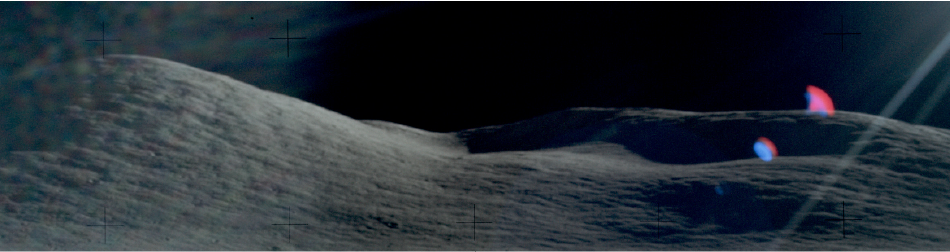
Discover Catalog
Off campus or remote access to McDermott Library’s electronic resources is limited to currently enrolled UTD students and current UTD faculty and staff.
Find eBooks and other electronic resources available through the library.
- From the home page, search for the item.
- Under ‘Availability’, click ‘Available Online’ to see electronic items.
Find databases available through the library.
- From the home page, click the ‘Databases’ tab.
- Search for the database by subject, first letter, or browse all.
- Locate the database you are looking for, then click on its name to access it.
Find journals available through the library.
- From the home page, click the ‘Journals’ tab.
- Search for the journal by title.
- Use the left sidebar to sort by subject if needed, then click on the desired journal’s title.
- Under ‘View Online’, click a link to access the full texts via the journal website or database.
- Once you find what you’re looking for, click PDF icon to view the full text.
For articles, ensure that the link you choose includes the article’s publication year in the dates of coverage.
Course Reserves
These are items that a professor may set aside for student use in their course work.
Students
Search for course reserves available through the Library home page.
- From the home page, click the ‘Course Reserves’ tab.
- Search for the course reserve by title.
- Use the left sidebar to sort by professor and course number if needed, then select the desired course reserve’s title.
Faculty
You may either go to the library’s Course Reserves page, or email the library’s course reserves coordinator at libresv@utdallas.edu, to see what materials the library has available for students to use in their coursework or if they have any questions about the library’s new Course Reserves system. The new system makes creating, accessing and managing course resource lists much easier and more efficient.
Streaming Media
McDermott Library offers instant access to high-quality eBooks, video, and audio content via the internet. You will need to login with your Net ID if you are off-campus.
Find eBooks, audio, or video content through Streaming Media.
- Visit the Streaming Media page.
- Select the media you wish to search (i.e. eBooks, audio, videos).
- Select the streaming service you wish to use.
- Search for content to stream via the service’s site.
Interlibrary Loan
This service provides access to items the library does not have.
E-Delivery
E-Delivery scans and sends print materials as PDFs. This service is available to UTD faculty, staff, graduate students, and distance learners (those who live outside of Dallas, Tarrant, Denton, Collin, or Rockwall counties) only.
While we cannot provide scans from our physical collection due to the closure of the library, we will attempt to borrow book chapters and journal articles from other libraries.
*Undergraduate students may also use this service during COVID-19 procedures.
Visit the Interlibrary Loan page for instructions and to make requests.
LinkedIn Learning
This service is a leading online learning platform that offers courses to help anyone learn business, software, technology, and creative skills to achieve personal and professional goals.
Visit the Access LinkedIn Learning page for instructions on how to get started.
Suggest A Title
Fill out the Suggest a Title form to request electronic materials we do not already own. If available as an eBook, the process should be seamless and the book would be available to you in less than a weekday.
Research & Instruction
McDermott librarians will meet with students and faculty in any virtual way they can. They are available to assist you Monday through Thursday, 9am to 8pm, and Friday, 9am to 6pm.
Classroom Instruction through eLearning
Faculty members fill out the Class Session Request Form. Send students a link to the librarian who will join them to demonstrate library resources in real-time online during class. Contact UT Dallas Educational Technology Services for training.
Liaison Consultations & Instruction
Email your school’s personal liaison for one-on-one consultation, instruction, and expertise on your subject of study. You can also send them a message via Microsoft Teams. Find your Library Liaison.
Research Guides
These guides cover a variety of topics and courses, and include links to resources and helpful research tips.
Research Questions
Collaborate with librarians through chat, email, or Microsoft Teams to receive assistance with questions about library resources, open access, copyright, research, and any other library-related questions.
- Open chat by clicking the blue tab on the right hand side of the web page, then click ‘Chat Now’.
- Email your library liaison via UTD email.
- Send a Microsoft Teams message by clicking the ‘New Chat’ icon at the top of the Chat menu. Type in the name or email of the librarian you wish to chat with and send them a message. If you are not already connected on Microsoft Teams, use the OIT Microsoft Teams Guide to get set up.
Emails and messages received after hours will be responded to the following business day.
Non-Library Resources
Accessibility Resources for Microsoft Office 365
OIT has created an Accessibility Resource for Office 365 page to provide important information for visual impairment and deaf/hard of hearing resources for Office 365. In addition, Microsoft also has a dedicated accessibility website that serves as a portal for finding their help resources for accessibility.
*Please be aware that any issues that arise must be handled through OIT helpdesk
Remote Learning Software Resources
Educational Technology Services offers a list of software available that will very useful as UTD begins remote learning.
*Please be aware that any issues that arise must be handled through ETS helpdesk
Do you use PowerPoint to present in your classes? If so, think-cell might save you a significant amount of working time and enable you to create professional looking presentations for your coursework. Knowing think-cell could be a valuable skill as you enter the workplace since many employers use the software.
*Please be aware that any issues that arise must be handled through OIT helpdesk
Page Last Updated: January 22, 2024